Navigating the Main Screen
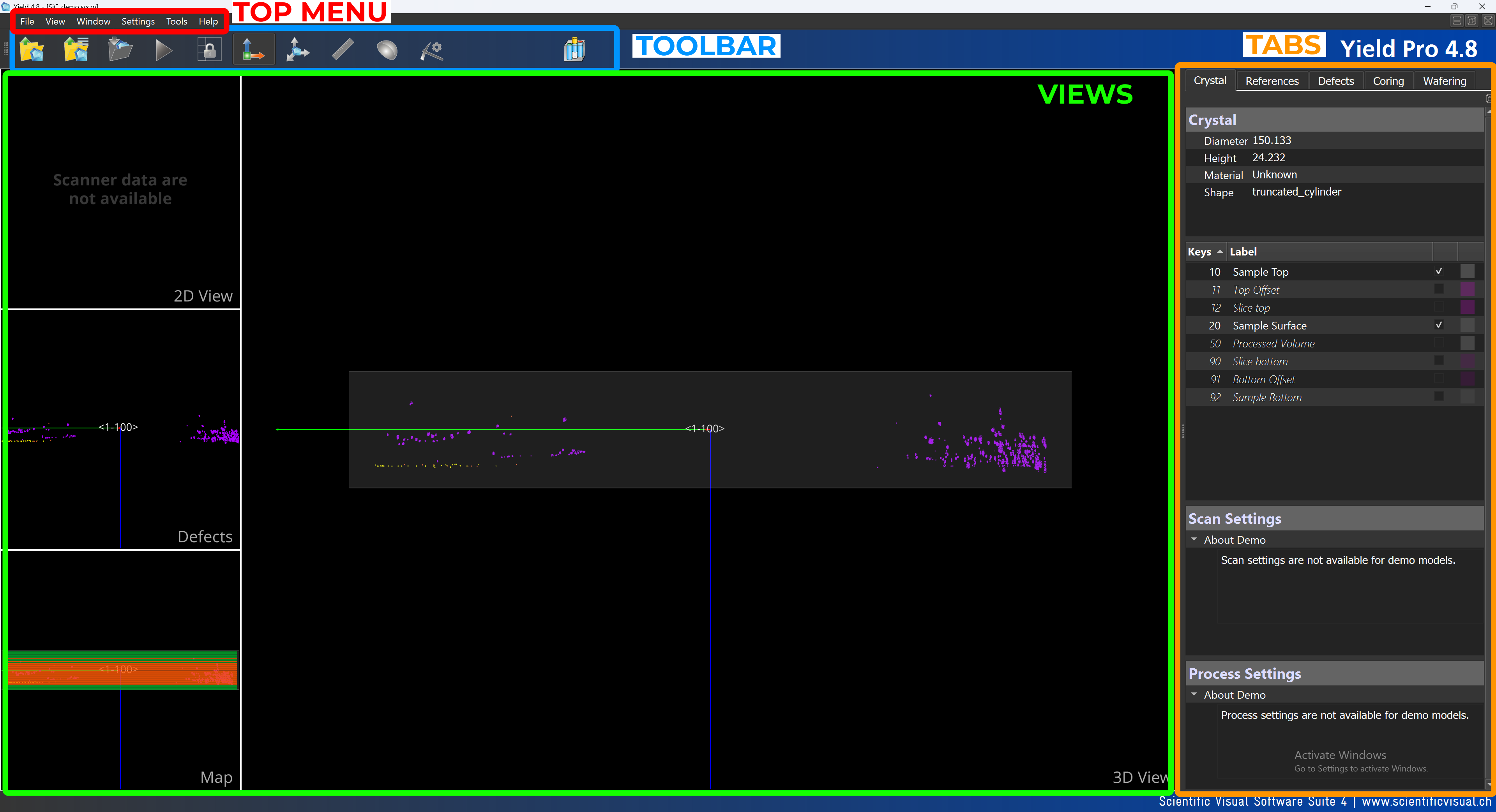
Top Menu

The Top Menu has several key buttons: File, View, Window, Settings, Tools, and Help. More detail in Top Menu Overview.
Toolbar

Just below the Top Menu, you’ll find the Toolbar, which includes various quick-access tools. More detail in Toolbar Overview.
Tabs

On the right-hand side of the screen, you will find tabs labelled Crystal, References, Defects, Coring and Wafering. These tabs allow you to navigate through different sections of the program as you work with your model.
Views
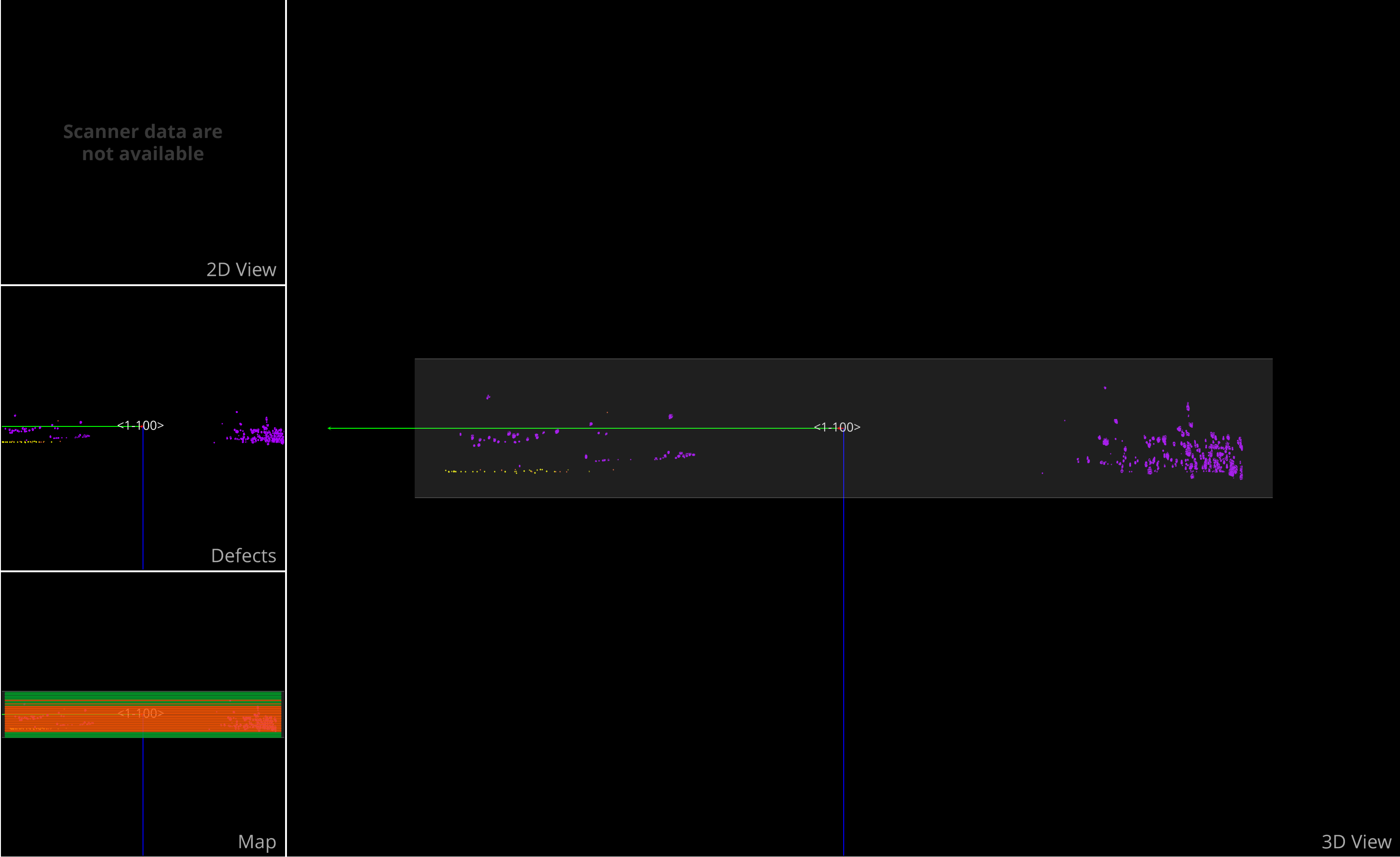
The main screen displays the model in the center, with four different views. When no model is open, the center of the screen will remain/be empty. More detail in Views.