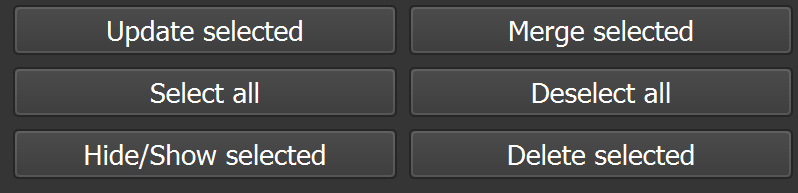Chapter 5: Defects Tab
The Defect Tab consists of a table and action buttons located beneath it. 1. The table displays individual defects, including their key, label, color, and any predefined metrics. These metrics represent a combined value of smaller defect items.
Managing Defects
The Defects Tab lets you manage and customize defect elements in your model. From this tab, you can control the visibility and color of defects across all views.
Each defect in the list can be individually edited by clicking on it. You can modify properties such as color, type, and visibility. By default, colors are automatically assigned based on the defect type, but you're free to change them at any time.
To quickly find specific defects, use the Search bar located above the Defects List.
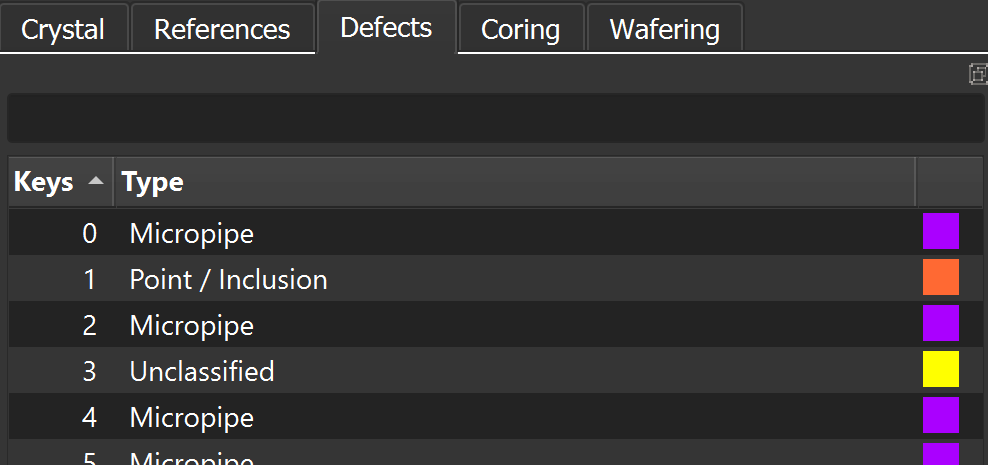
Defect Types
There are several types of defects depending of the material (1st July 2025):
| Sapphire | Silicon Carbide & Diamond | Unspecified Material |
|---|---|---|
| Artifact | Chip | Artifact |
| Bubble | Crack | Bubble |
| Chimney | Dislocation | Chimney |
| Crust | Micropipe | Crust |
| Seed | Point | Seed |
| Smoke | Polytype | Smoke |
| Voile | Pore | Voile |
| Structure | Polytype | Structure |
| Delamination | Delamination | Delamination |
| Reference | Reference | Reference |
| Unclassified | Unclassified | Unclassified |
Defect Parameters
Below the main defects list, you will find a checklist with options to display or conceal specific defect parameters. To do this, simply tick the corresponding boxes, such as:
Label: The unique identifier for each defect.
Def. Yield: The number of voxels in the defect.
Def. Size: The longest distance across the defect in 3D space.
Def. Height: The height of the defect along Z-axis.
XY Diameter: The diameter of the circle circumscribing the defect in the XY plane.
XY Size: The longest distance between two points on the defect in the XY plane.
Position XYZ: The position of the defect in 3D space.