Views
Once a model is opened, Yield-Pro will load its interface, displaying the model in four different views in the center of the screen.
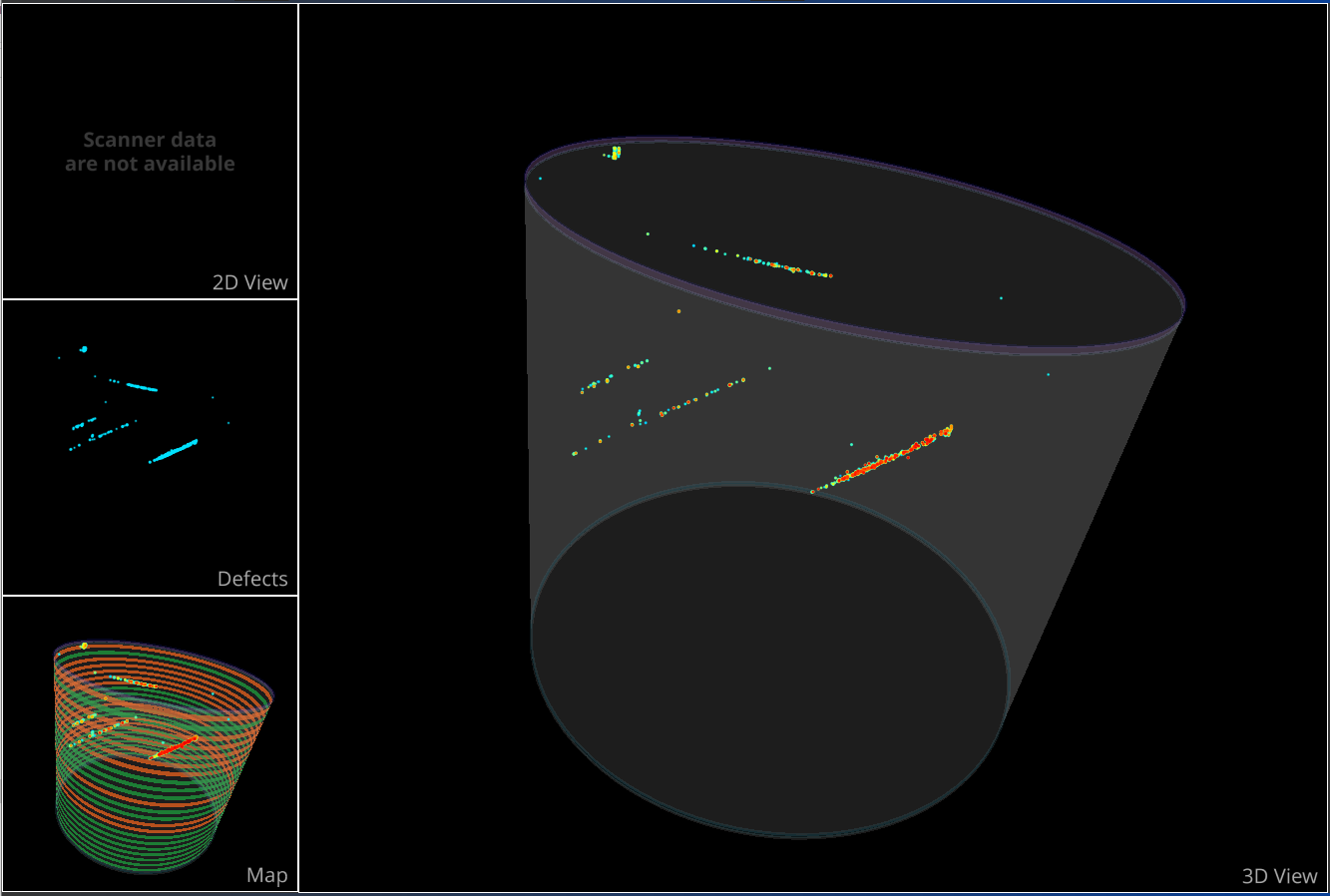
View Panels
The view panels are split into four subviews. Note that you can make any subview the main view by double-clicking on it.
There are 4 subviews:
3D View
Defects View
Map View
2D View
The first three subviews are 3D environments using an Arcball camera, which you can control with these actions:
Left Mouse Button: Orbit the view around the camera’s center point.
Right Mouse Button or scroll wheel: Zoom in or out, focusing on the camera’s center point.
SHIFT + Left Mouse Button: Move the camera’s center point.
CTRL + Right Mouse Button: Rotate around the camera’s center point.
3D View
The 3D View shows the full 3D model, including defects and other elements like boundaries and exclusion zones for context.
You can adjust the visibility and color of auxiliary elements using the Crystal Tab.
The visibility and color of defect elements can be changed in the Defects Tab or by right-clicking on them.
Defects View
This view displays only the defects selected in the Defects Tab, allowing you to focus on those specific elements.
Map View
The Map View shows the entire 3D model with an overlay of mapped items (like wafers).
By default for binary grading:
Green means the material is good.
Red indicates bad material.
Gray shows items that don’t fit within the crystal (overflow).
Visibility and color for auxiliary elements can be adjusted in the Crystal Tab.
Defect elements can be controlled through the Defects Tab or by right-clicking on them.
Mapping visibility, color, and other settings are handled in the Wafering Tab.
2D View
The 2D View lets you navigate through raw tomography images if available. If no data is present, you'll see a message that reads: "Scanner data is not available."
Controls for this view differ slightly, using a pan-zoom camera optimized for 2D displays:
Left Mouse Button: Moves the camera’s center point.
Right Mouse Button or scroll wheel: Zoom in or out, focusing on the camera’s center point.
CTRL + scroll wheel or dedicated button: Scroll through tomography images.