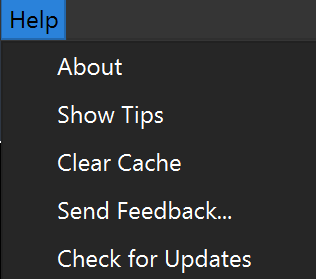Top Menu Overview

Refer to Navigating the Main Screen for an overview of the main screen layout.
The Top Menu provides easy access to essential tools and settings. Here's what you can find in each section:
File
View
Window
Settings
Tools
Help
File
The File submenu includes options to open models and folders. For convenience, some of these functions are also available in the Toolbar (just below the Top Menu).
Open Model: Opens a specific model file from your computer’s storage.
Open Folder: Allows you to open a folder containing multiple scan files.
Save Model: Saves the current model and any modifications made.
Open Containing Folder: Opens the folder where the currently active model file is stored on your computer.
Open Recent: Provides quick access to a list of recently opened models.
Open Demo Models: Take a look at the sample models provided by Scientific Visual for demonstration or practice.
Read more in Toolbar Overview.
Save Model As: Saves the current model under a new name or in a different location.
Share Model by Email: Allows you to directly send the current model via email from the software.
Close Model: Closes the current model, but keeps the software running.
Quit: Closes the software entirely, exiting the program.

Tip
You can also open a model by simply dragging and dropping the file into Yield-Pro's main window.
View
The View menu allows you to control how you see your model:
Rotate: Rotate the model to explore from different angles.
Synchronize Views: Sync multiple views of the model.
Reset Views: Return the model view to its original position.
Show Axis & Grid and Measurement: Toggle these visual aids on or off.
Clip Planes: Adjust viewable sections of the model by clipping planes.
Maximize View: Expand the current view to full screen, hiding all menus and toolbars for demonstration purposes.
Apply Camera Transform: It defines orientation of a model on screen. This function helps to copy / paste a specific orientation from one model to another.
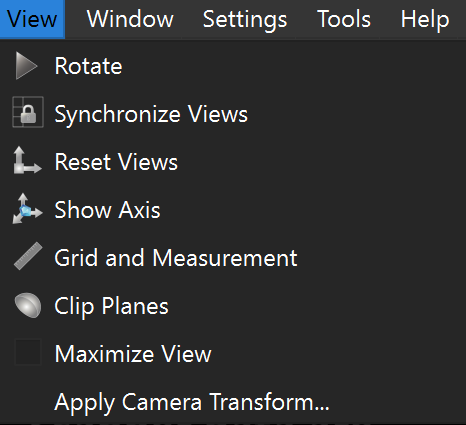
Window
Use the Window menu to:
Switch to fullscreen mode (shortcut: F11).
Show or hide tabs in the software, including Crystal, References, Defects, Coring, and Wafering.
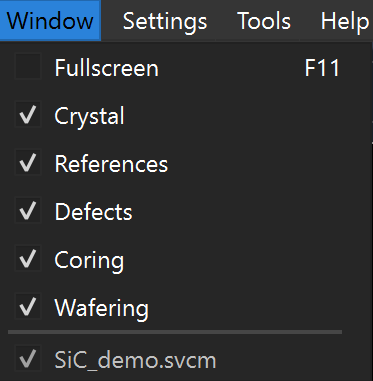
Settings
The Settings menu allows you to adjust how the software looks and functions.
Appearance Settings: Customize how the model itself is displayed, such as colors and lighting. More in Appearance Settings.
Update Software Key: Enter your license key here to update it if necessary. This is typically required when you first install the software or if you have a new license key to apply.
Global Settings: Adjust general software settings. Use the drop-down menus to make changes to each setting:
Languages: Switch the software interface to English, French, German, or Chinese (Simplified).
Theme: Select between dark or light mode.
Preferred View: Choose which view will appear as the main window (the largest view).

|

|
Create Log Files: Generates system logs for troubleshooting or review.
Check for Updates: Use to see if a new version of the software is available for download.
Respect Model Settings: This option ensures the software retains the settings of the last model used, instead of applying default overrides. When enabled, Yield-Pro will remember and apply those specific settings the next time the model is opened.
Show Messages on Startup: If the model status is ‘Compressed’, it will show a message informing about it. Read more about model status below.
PDF Report Mode: After wafers are created, use this feature to generate a detailed report in PDF format, summarizing the key data and visualizations related to the wafering process.
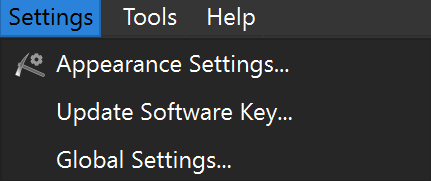
Tools
Compress Model: Simplifies the model by grouping objects and defects for faster processing and display.
Note
In Yield-Pro, each model includes a hidden parameter called Model Status, which can be either Original or Compressed.
Original: Defects are treated as independent entities. Each is listed separately in the Defects tab and retains individual properties such as Defect Size (the distance between the defect’s outermost points) and Position XYZ (the center of mass coordinates).
Compressed: Certain defects are merged based on size or type. This aggregation improves model processing and display speed but results in the loss of specific local properties for individual defects.
Export Objects: Allows you to export individual cores, wafers, or crystal splits as separate files.
Screenshot: Captures the current view of the model and saves it as an image file (in the directory of your choice).
Generate Report: Produces a detailed report based on the previously configured settings. The report includes insights into defect morphology (types of defects), the probability of defects per wafer, and a summary of the model's overall quality and potential production yield. Users can customize report parameters to highlight specific aspects, such as defect clustering or yield optimization. More details in Generate Report.
Show G-code: This option opens a window displaying the G-code for the current model and cutting configuration. More details in G-Code.
Generate Plots / Grade Plots: Used to generate specific plots for the model. More details in Plots.
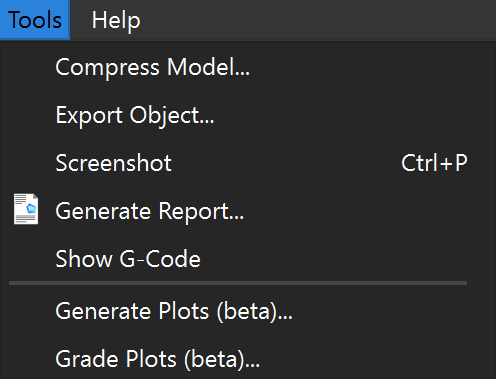
Help
About: Opens a new window displaying the current Yield-Pro version, license key, and revision number.

Show Tips: Opens a list of keyboard shortcuts.
Clear Cache: Removes temporary data stored by the software, improving performance and freeing up memory for future tasks.
Send Feedback: Opens a window where you can report issues or submit feedback.
Check for Updates: Searches for and installs the latest version of the software, ensuring that you have access to the most current features and bug fixes.