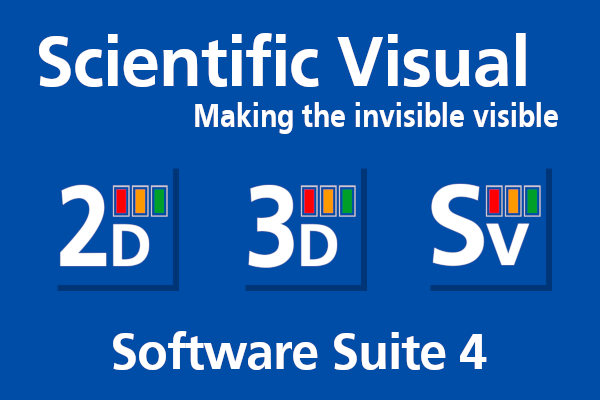Download Yield-Pro
If you own a Scientific Visual scanner, the license is provided with the scanner documentation. To request a standalone Yield-Pro installer and license, please contact Scientific Visual at welcome@scientificvisual.ch.
Important
Ensure you meet the system requirements before downloading. Refer to the System Requirements section for more details.
Installing on Windows
Download the installer: Use the link provided with your license to download the Yield-Pro installer file.
Run the installer: Launch the installer to begin installation. You will be prompted to:
Choose the installation directory for Yield-Pro.
Add a Start Menu entry for easy access.
Associate .svcm files with Yield-Pro, so they open by default in the application.
Note
To proceed with the installation, administrator privileges are necessary.
Warning
As Yield-Pro may not be certified by Windows, you’ll probably have to indicate Windows Defender or a similar software that you trust Yield-Pro to execute the installation.
Updating on Windows
Unless you have disabled this option, when a new Yield-Pro update is released, the software will suggest that you install it at the next start. If you click Yes, the software will be downloaded, installed and restarted.
Alternatively, you can manually check for updates directly within the software:
Navigate to the Help section in the Top Menu.
Find the Check for Updates option.
Click on it, and a pop-up window will show whether any updates are available and how to proceed.
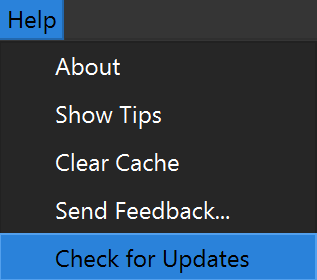
Note
The installer can be requested from the Scientific Visual website. Once downloaded, run the Windows installer to install the updated version of Yield-Pro.
To remove a previously installed version of Yield-Pro, use Windows settings or the control panel to uninstall the desired version.
Starting the Software
When starting Yield-Pro, this splash screen appears in the center of the screen.