Comparing Quality of Two Crystals
This user case demonstrates how to compare the quality of two crystals, evaluating how growth parameters, annealing, or starting ingredients impact crystal quality. This method allows for a side-by-side comparison of defect distribution, structure, and overall yield potential, making it useful for research or production improvements.
Steps to Compare Crystals
Launch Two Yield-Pro Entities: Open two separate instances of the Yield-Pro software. This allows you to work with two crystal models simultaneously on different screens.
Open Crystal Models: Load the two crystal models you wish to compare. These can be from different growth batches or processed under varying conditions.
Orient Crystals for Comparison: On one of the crystals, adjust the orientation to visualize defects or other features of interest. This could be based on parameters like core alignment, defect visibility, or structural features.
Copy the Position: Once the orientation is set, Copy Position of the actual model:
Click on View in the Top Menu.
Click on Apply Camera Transform...
Click on
Copy
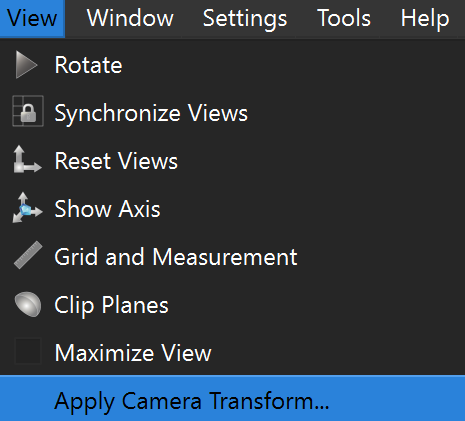
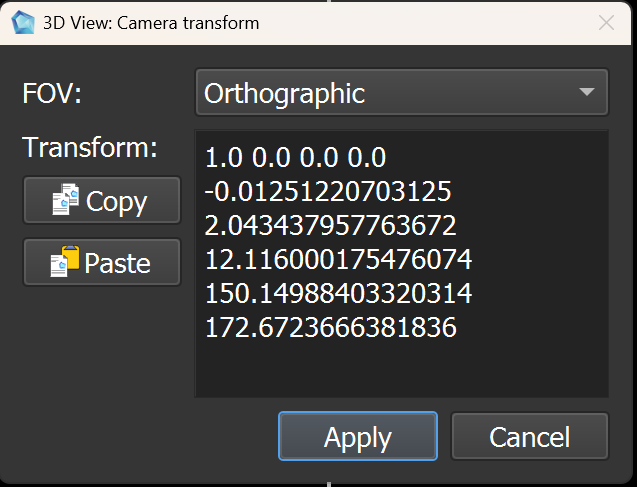
Apply the Same Orientation to the Second Crystal: In the second instance of Yield-Pro, do same steps as in 4. but click on
Pasteinstead ofCopyto paste the position values copied from the first model. Both crystals will now be displayed in identical orientations, allowing precise visual comparison.Visualize Defects: Compare the defects in both models to assess how different conditions (e.g., growth parameters or annealing techniques) affect defect formation.
Delete Defects on One Model (Optional): To highlight differences, remove specific defects from one model. This makes variance in defect distribution between the two crystals more visible.
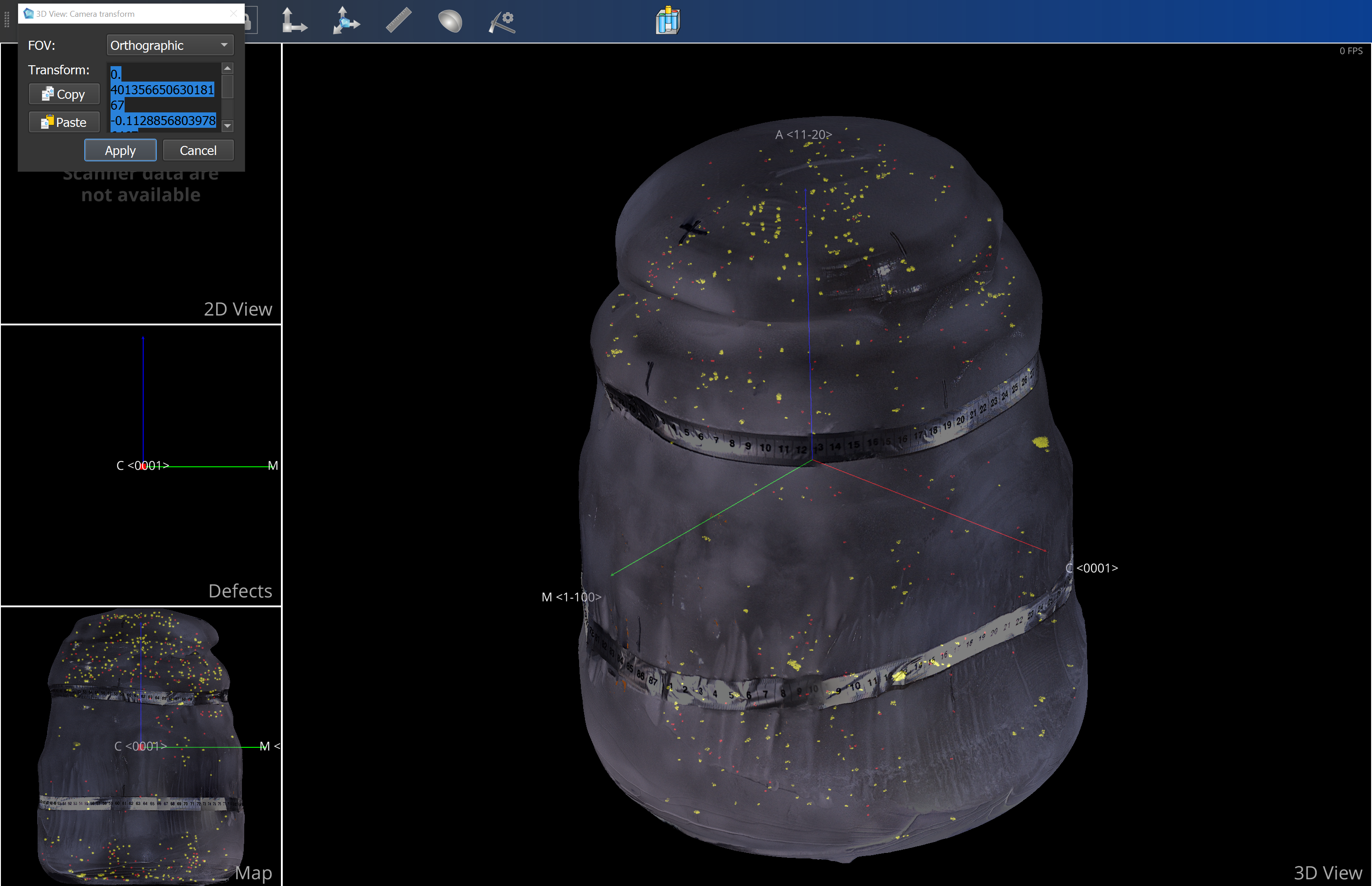

|

|
By following this workflow, you can effectively compare two crystals in terms of quality and defect distribution. This method is especially useful for crystal growers, researchers, and quality control teams to optimize production techniques.