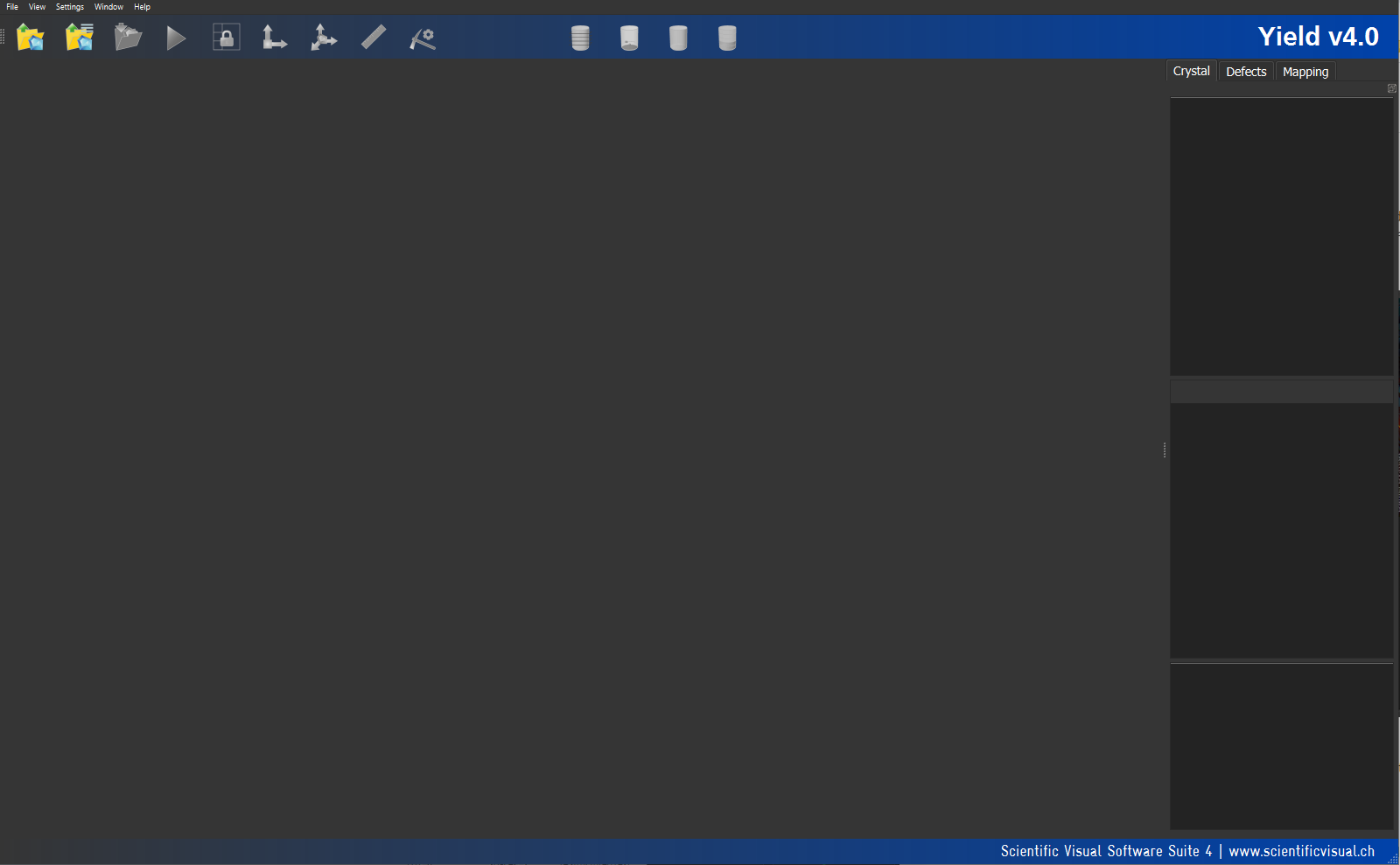Navigating the Main Screen
Top Menu
The Top Menu has several key buttons: File, View, Window, Settings, Tools, and Help. These will be explained in detail in the following section. Read more on page xxxx (fix link).
Toolbar
Just below the Top Menu, you’ll find the Toolbar, which includes various quick-access tools. Read about the Toolbar functions on page xxx(fix link).
Tabs
On the right side of the screen, you’ll see tabs for Crystal, References, Defects, Coring, and Wafering. These let you navigate different sections of the program while working with your model. When no model is open, the center of the screen will remain/be empty.
Note
Read about opening a model on page xxx(fix link).
Footer
The left part of the Footer contains the context message about what is happening now in terms of processing. Most of the time this space is empty and does not demonstrate any information. The right part of the footer displays the current version of the Software Suite.